ADBSCAN Algorithm#
ADBSCAN (Adaptive DBSCAN) is an Intel® patented algorithm. It is a highly adaptive and scalable clustering algorithm, tested successfully to detect objects at all ranges for 2D Lidar, 3D Lidar, and Intel® RealSense™ depth camera.
This method automatically computes clustering parameters (radius and minimum number of points that define a cluster) based on the distance from the sensor and the data density in its field of view, thus alleviating the guesswork from parameter selection and enabling efficient hierarchical clustering.
ADBSCAN increases detection range by 30%-40% and detects 20%-30% more objects, compared to state-of-the-art methods. It has been gainfully used in multiple applications such as 2D/3D Lidar or Intel® RealSense™ based object tracking, Multi-modal object classification (Camera and Lidar), Surface segmentation, Lidar based object classification, Occupancy grid generation etc. It is highly CPU friendly and compute efficient, executing at ~130 fps for a 2D Lidar, on an 11th Gen Intel® Core™ i7-1185GRE processor.
ADBSCAN Tutorials#
This tutorial tells you how to run the ADBSCAN algorithm from EI for AMR using 2D Slamtec* RPLIDAR and Intel® RealSense™ camera input.
It outputs to the obstacle_array topic of type
nav2_dynamic_msgs/ObstacleArray.
Prerequisites: You know how to connect and configure a Slamtec* RPLIDAR sensor. For details, see: 2D LIDAR and ROS 2 Cartographer.
Run the ADBSCAN Algorithm with Slamtec* RPLIDAR Input#
Check if your installation has the amr-adbscan and amr-rplidar Docker* images.
docker images |grep amr-adbscan #if you have it installed, the result is: amr-adbscan docker images |grep amr-rplidar #if you have it installed, the result is: amr-rplidar
Note
If one or both of the images are not installed, continuing with these steps triggers a build that takes longer than an hour (sometimes, a lot longer depending on the system resources and internet connection).
If one or both of the images are not installed, Intel® recommends installing the Robot Base Kit or the Robot Complete Kit with the Get Started Guide for Robots.
Check that EI for AMR environment is set:
echo $AMR_TUTORIALS # should output the path to EI for AMR tutorials /home/user/edge_insights_for_amr/Edge_Insights_for_Autonomous_Mobile_Robots_2023.1/AMR_containers/01_docker_sdk_env/docker_compose/05_tutorials
If nothing is output, refer to Get Started Guide for Robots Step 5 for information on how to configure the environment.
Depending on the Slamtec* RPLIDAR availability, you have two possibilities:
Slamtec* RPLIDAR connected
Verify the udev rules that you configured for RPLIDAR in 2D LIDAR and ROS 2 Cartographer.
Get the Slamtec* RPLIDAR serial port:
dmesg | grep cp210x
Check for similar logs:
usb 1-3: SerialNumber: 0001 cp210x 1-3:1.0: cp210x converter detected usb 1-3: cp210x converter now attached to ttyUSB0
Export the port:
export RPLIDAR_SERIAL_PORT=/dev/ttyUSB0 # this value may differ from system to system, use the value returned in the previous step
Start a pre-configured yml file that starts the LIDAR Node and then the ADBSCAN application:
docker compose -f $AMR_TUTORIALS/adbscan_LIDAR.tutorial.yml up
No Slamtec* RPLIDAR connected
Start a pre-configured yml file that plays a ROS 2 bag containing LIDAR data and then the ADBSCAN application:
docker compose -f $AMR_TUTORIALS/adbscan2D_rosbag.tutorial.yml up
Expected output: ADBSCAN prints logs of its interpretation of the LIDAR data coming from the ROS 2 bag.
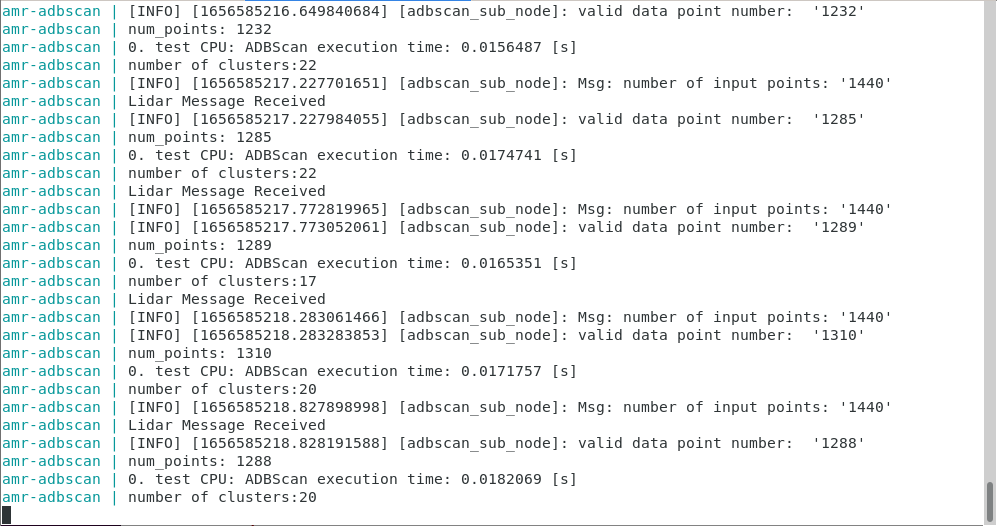
Run the ADBSCAN Algorithm with Intel® RealSense™ Camera Input#
Check if your installation has the amr-adbscan and amr-realsense Docker* images.
docker images |grep amr-adbscan #if you have it installed, the result is: amr-adbscan docker images |grep amr-realsense #if you have it installed, the result is: amr-realsense
Note
If one or both of the images are not installed, continuing with these steps triggers a build that takes longer than an hour (sometimes, a lot longer depending on the system resources and internet connection).
If one or both of the images are not installed, Intel® recommends installing the Robot Base Kit or Robot Complete Kit with the Get Started Guide for Robots.
Check that EI for AMR environment is set:
echo $AMR_TUTORIALS # should output the path to EI for AMR tutorials /home/user/edge_insights_for_amr/Edge_Insights_for_Autonomous_Mobile_Robots_2023.1/AMR_containers/01_docker_sdk_env/docker_compose/05_tutorials
If nothing is output, refer to Get Started Guide for Robots Step 5 for information on how to configure the environment.
Depending on the Intel® RealSense™ camera availability, you have two possibilities:
Intel® RealSense™ camera connected
Start a pre-configured yml file that starts the Intel® RealSense™ node and then the ADBSCAN application:
docker compose -f $AMR_TUTORIALS/adbscan_RealSense.tutorial.yml up
No Intel® RealSense™ camera connected
Start a pre-configured yml file that plays a ROS 2 bag containing Intel® RealSense™ data and then the ADBSCAN application:
docker compose -f $AMR_TUTORIALS/adbscan_RS_rosbag.tutorial.yml up
Expected result: rviz2 starts, and you see how ADBSCAN interprets Intel® RealSense™ data coming from the ROS 2 bag:
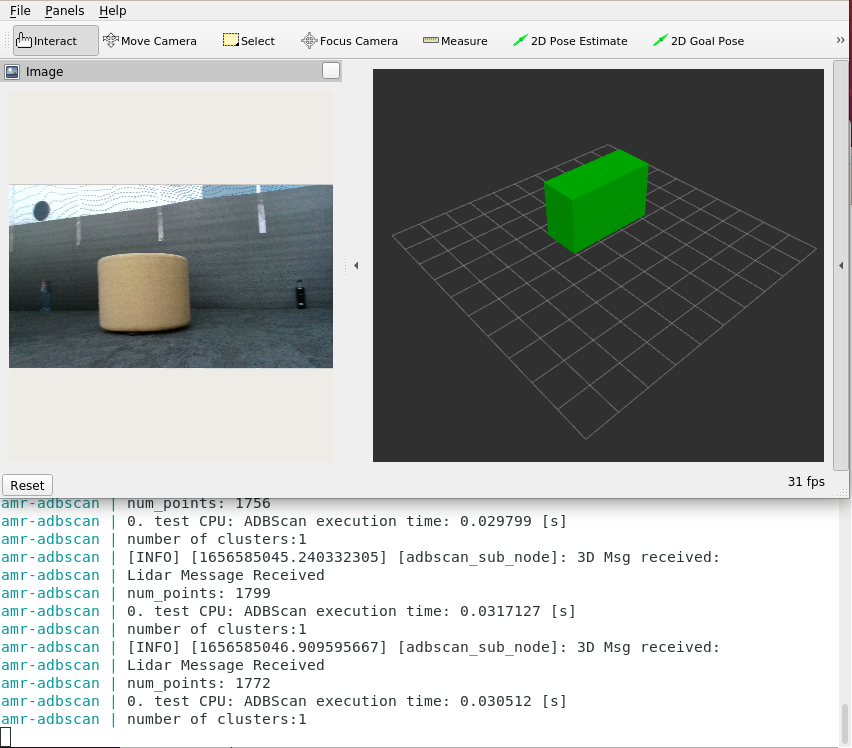
Troubleshooting#
For general robot issues, go to: Troubleshooting for Robot Tutorials.