edgesoftware Command Line Interface (CLI)#
The edgesoftware CLI helps you manage packages in Intel’s Developer Catalog.
In this tutorial, you:
Try out commands and get familiar with CLI and the package you installed
Learn how to update modules
Learn how to install custom components
Learn how to export a package you installed, including custom modules, so that you can install it on other edge nodes.
Get Started with the edgesoftware CLI#
Open a terminal window.
Go to the
edge_insights_for_amrdirectory.Try out the following commands.
Get Help or List the Available Commands
Command:
./edgesoftware --help
Response:
Usage: edgesoftware [OPTIONS] COMMAND [ARGS]... A CLI wrapper for management of |intel| Edge Software Hub packages Options: -v, --version Show the version number and exit. --help Show this message and exit. Commands: download Download modules of a package. export Exports the modules installed as a part of a package. install Install modules of a package. list List the modules of a package. log Show log of CLI events. pull Pull Docker image. uninstall Uninstall the modules of a package. update Update the modules of a package. upgrade Upgrade a package.
View the Software Version
Command:
./edgesoftware --version
Response: The edgesoftware version, build date, and target OS.
List the Package Modules
Command:
./edgesoftware list
Response: The modules installed and status.
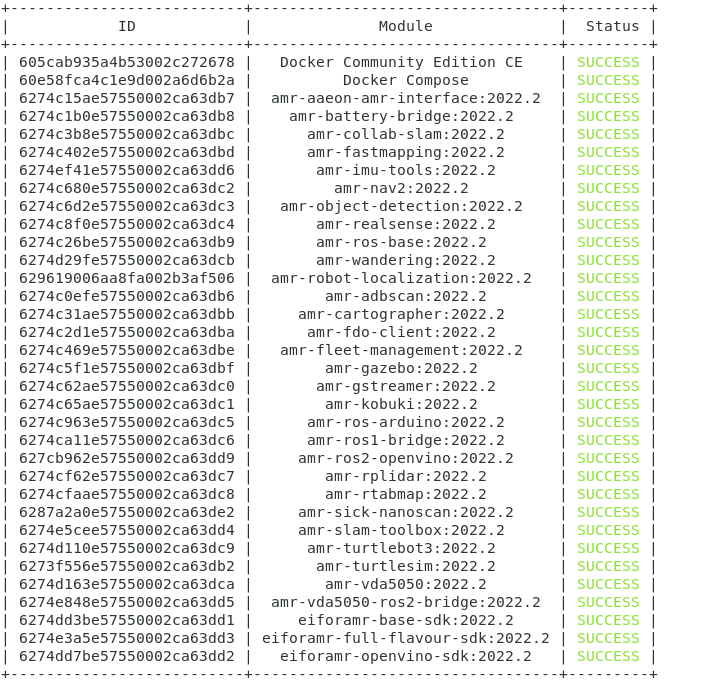
List Modules Available for Download
Command:
./edgesoftware list --default
Response: All modules available for download for that package version, modules ID and version.
Download Package Modules
Command:
./edgesoftware download
Response: All available modules in that package are downloaded.
Display the CLI Event Log
Command:
./edgesoftware log
Response: CLI event log information, such as:
target system information (hardware and software)
system health
installation status
modules you can install
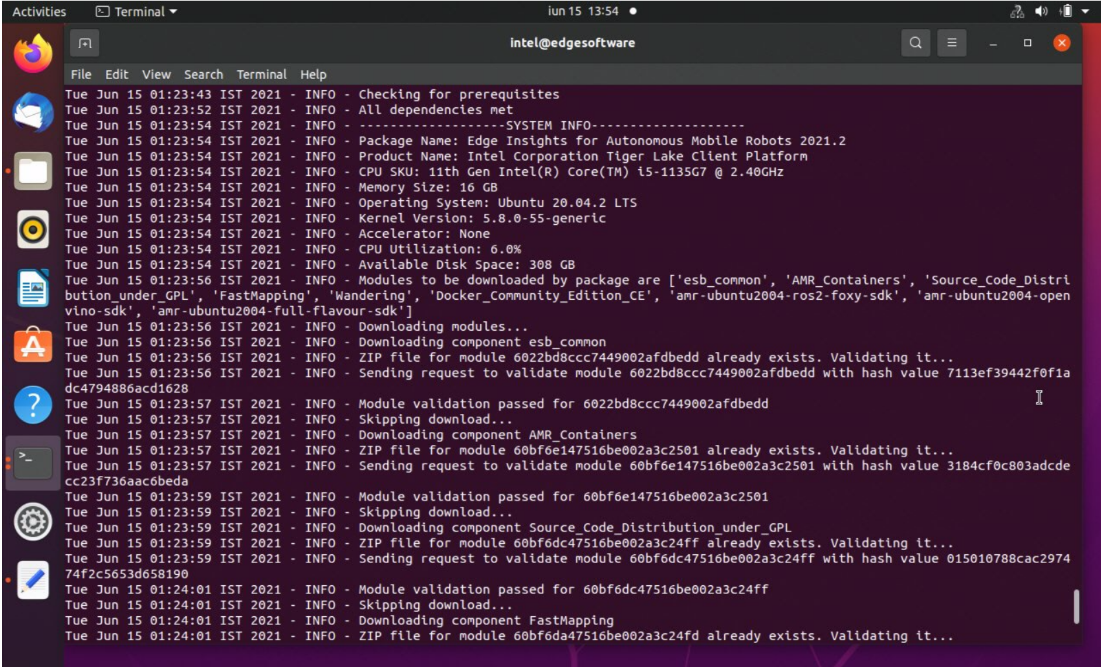
See the Installation Event Log for a Module
Command:
./edgesoftware log <MODULE_ID>
You can specify multiple
<MODULE_ID>arguments by listing them with a space between each.Note
To find the module ID, use:
./edgesoftware list
Response: The installation log for the module.
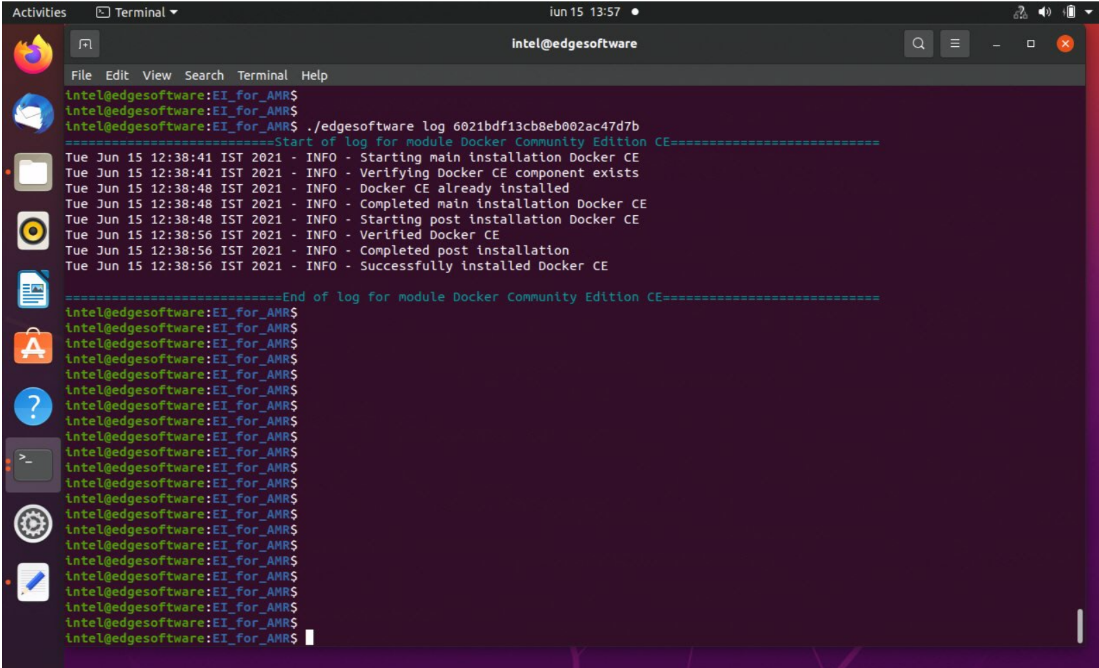
Install Package Modules#
This edgesoftware command installs package modules on the target system.
To do so, the command looks at edgesoftware_configuration.xml that
was downloaded from the Intel® Edge Software Hub when you installed the
Edge Insights for Autonomous Mobile Robots software. This file contains
information about the modules to install.
During the installation, you are prompted to enter your product key. The product key is in the email message you received from Intel® confirming your Edge Insights for Autonomous Mobile Robots download.
Warning
Do not manually edit edgesoftware_configuration.xml.
Open a terminal window.
Go to the
edge_insights_for_amrdirectory.Run the install command:
./edgesoftware install
Update the Package Modules#
Note
On a fresh Linux* installation, you might need to use the install
command at least once before performing an update. install makes
sure all dependencies and packages are installed on the target
system.
./edgesoftware install
When you are ready to perform the update, use:
./edgesoftware update <MODULE_ID>
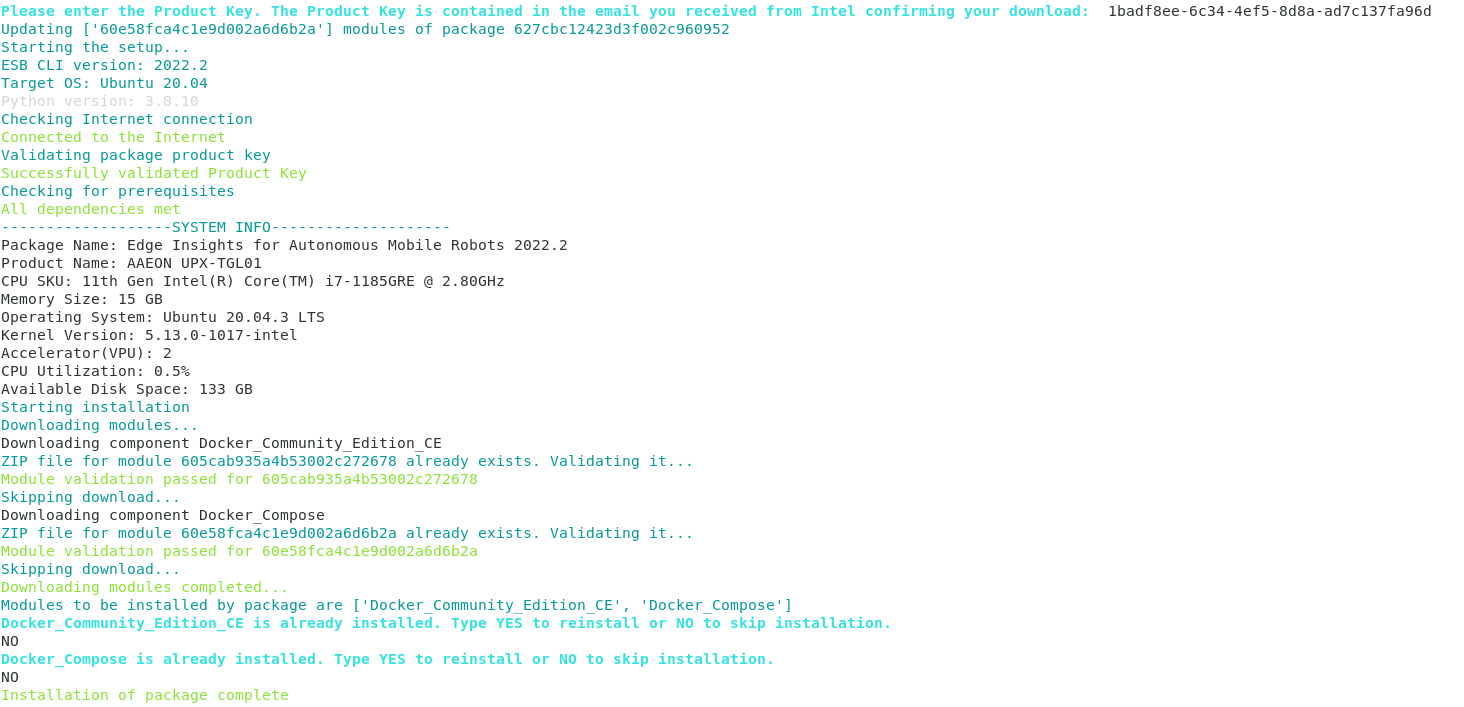
During the installation, you are prompted to enter your product key. The product key is in the email message you received from Intel® confirming your Edge Insights for Autonomous Mobile Robots download.
Note
To find the module ID, use:
./edgesoftware list -d
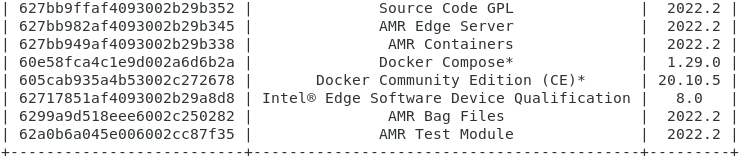
Export the Package for Installation#
The edgesoftware CLI lets you package the installed modules, customer
applications, and dependencies as part of a package. The export is
provided in a .zip file that includes installation scripts, XML
files, and an edgesoftware Python* executable.
Command:
./edgesoftware export
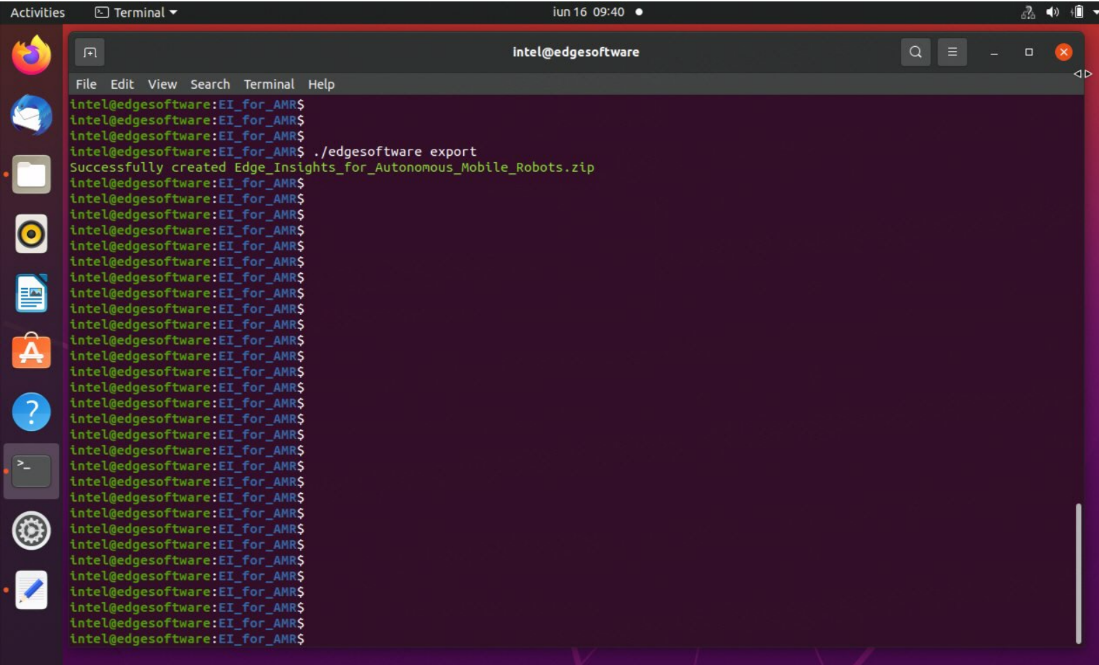
Uninstall the Packages#
The edgesoftware CLI lets you uninstall the complete package or individual components from the package.
To uninstall an individual package, run the following command:
./edgesoftware uninstall <MODULE_ID>
To uninstall all packages, run the following command:
./edgesoftware uninstall -a
Note
This command does not uninstall Docker* Community Edition (CE).
Troubleshooting#
If the following error is encountered:
PermissionError: [Errno 13] Permission denied: '/var/log/esb-cli/Edge_Insights_for_Autonomous_Mobile_Robots_2021.3/output.log'
Run the CLI commands with sudo:
sudo ./edgesoftware <CLI_commands>