Wandering Application in a Waffle Gazebo* Simulation¶
This tutorial shows a TurtleBot* 3 simulated in a waffle world. For more information about TurtleBot* 3 and the waffle world, see this.
Run the Sample Application¶
If your system has an Intel® GPU, follow the steps in the Getting Started Guide to enable the GPU for simulation. This step improves Gazebo* simulation performance.
Install the Wandering Gazebo tutorial:
Execute the command below to start the tutorial:
Expected output:
Gazebo* client, rviz2 and RTAB-Map applications start and the robot starts wandering inside the simulation. See the simulation snapshot:
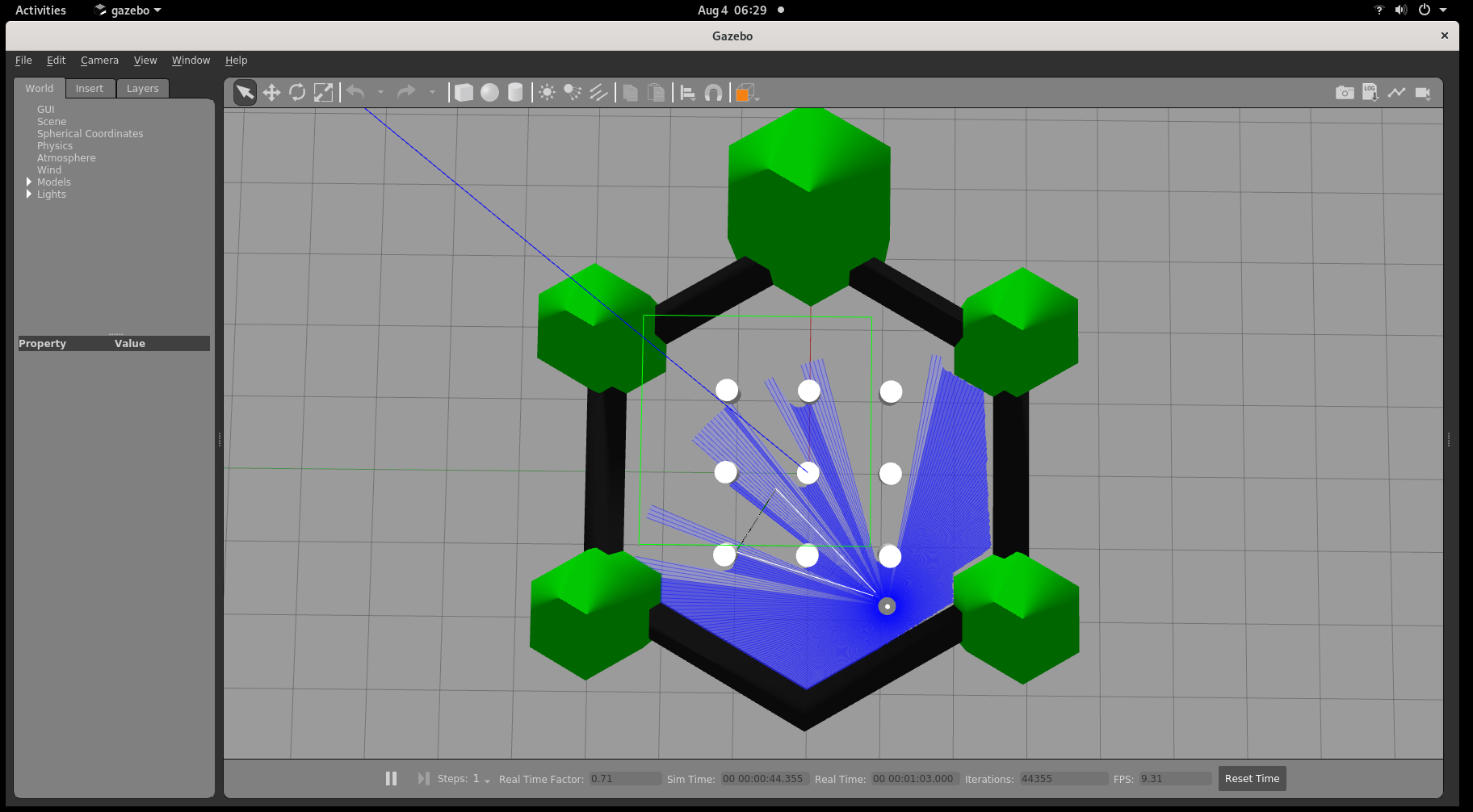
Rviz2 shows the mapped area and the position of the robot:
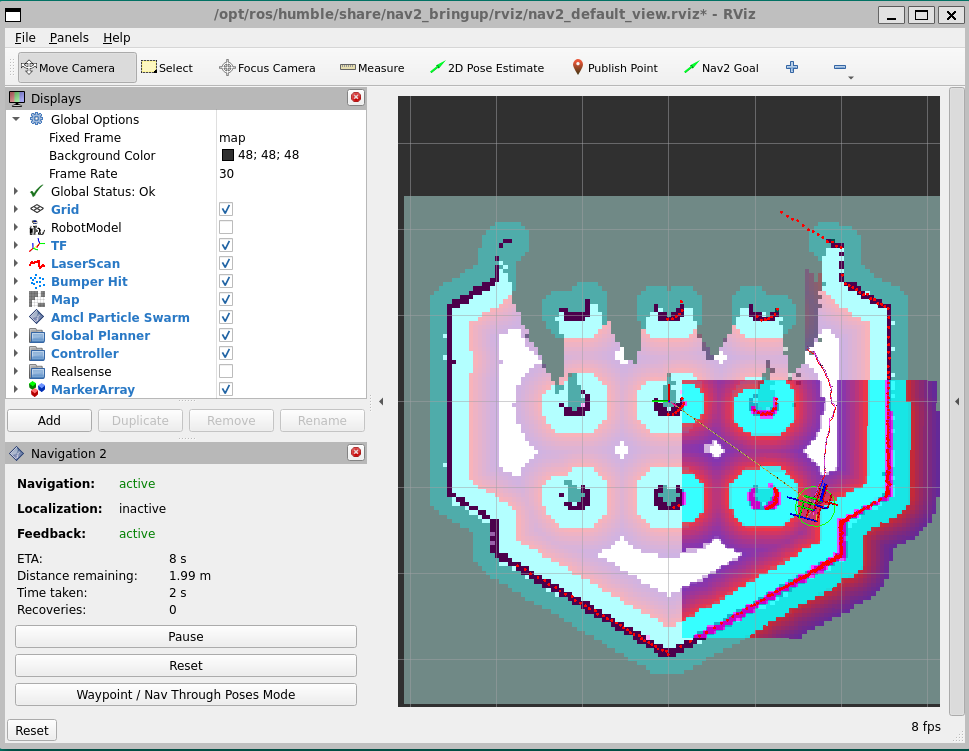
To enhance performance, set the real-time update to 0 by following the steps below:
In Gazebo*’s left panel, go to the World Tab, and click Physics.
Change the real time update rate to 0.
To conclude, use
Ctrl-cin the terminal where you are executing the command.
Troubleshooting¶
For general robot issues, go to: Troubleshooting for Robot Tutorials.