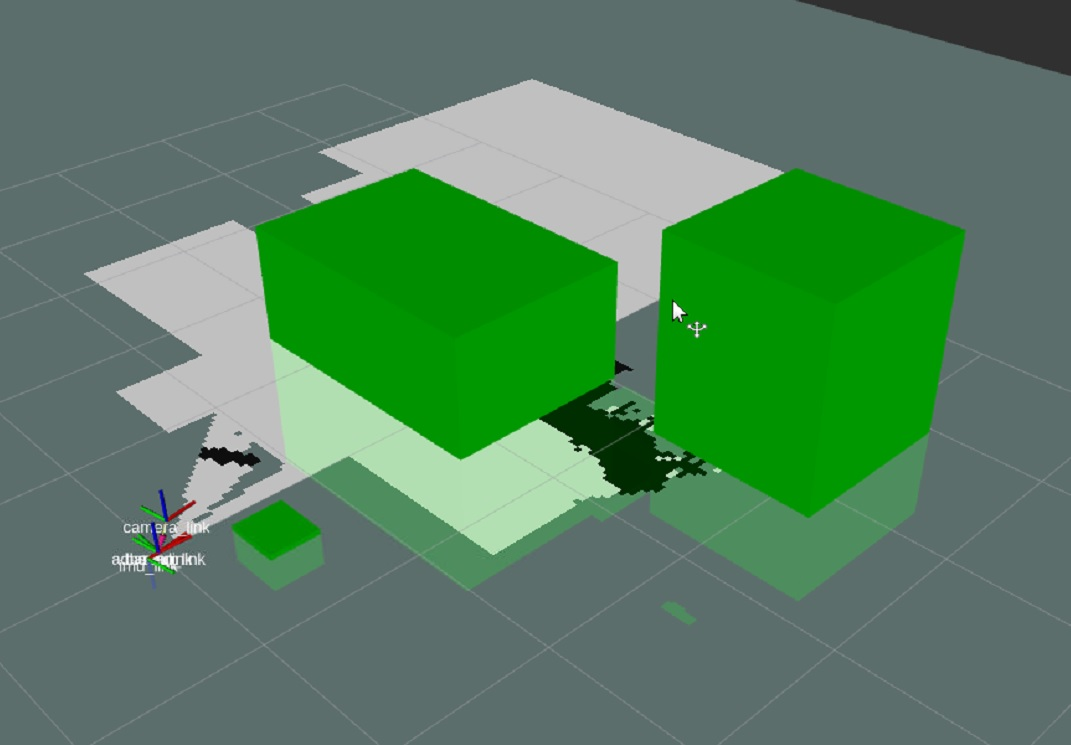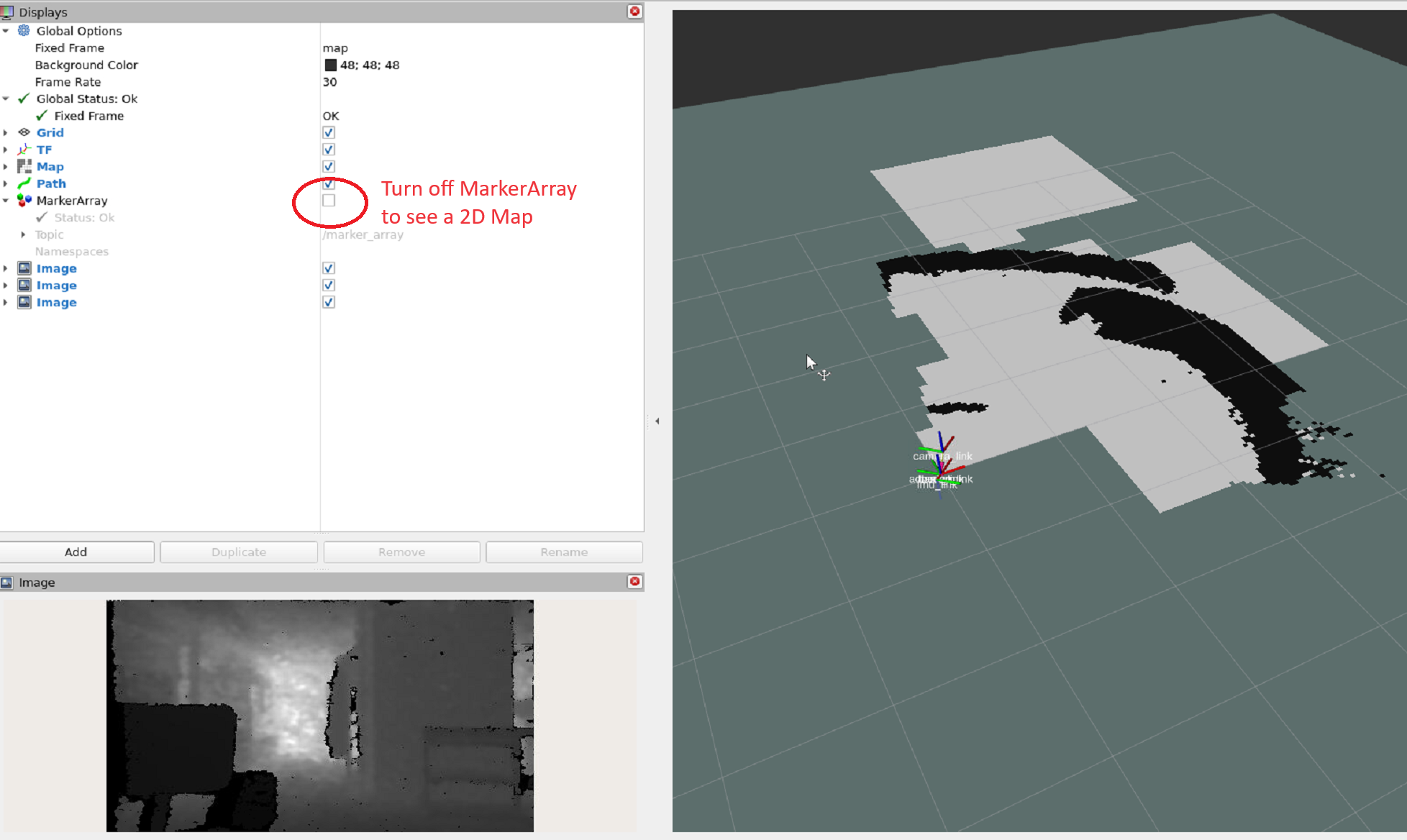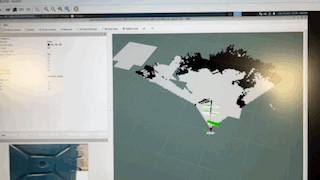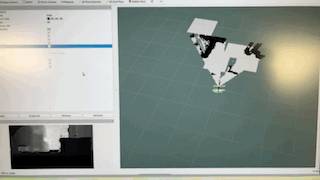ADBSCAN on AAEON Robot Kit Tutorial¶
This tutorial describes how to run the ADBSCAN algorithm on the real robot UP Xtreme i11 AAEON Robot Kit using the Intel® RealSense™ camera input. During the execution of the program the ADBSCAN algorithm detects objects, and draws them in rviz. Then, the FastMapping algorithm uses data from the ADBSCAN to generate a 2D Map of the environment around. User can use the default setup to move robot via gamepad or keyboard, so the 3D-camera on the robot can scan surroundings around.
Prerequisites:
Assemble your robotic kit following the instructions provided by AAEON.
Ensure the system is setup correctly.
To control the robot remotely, you may need a Logitech* F710 gamepad (to be purchased separately).
Run the ADBSCAN Algorithm Using the AAEON Robot Kit¶
Gamepad Robot Control Method¶
Keyboard Robot Control Method¶
Launch the ADBSCAN AAEON Robot keyboard control program:
In a separate Terminal window launch keyboard control handler:
The robot responds to your keyboard commands in these ways:
i: Move forward
k: Stop
,: Move backward
j: Turn right
l: Turn left
q/z: Increase/decrease max speeds by 10%
w/x: Increase/decrease only linear speed by 10%
e/c: Increase/decrease only angular speed by 10%
L or J (only for omnidirectional robots): Strafe (move sideways)
anything else: Stop
Ctrl-c: Quit
Move the robot around using the keyboard buttons:
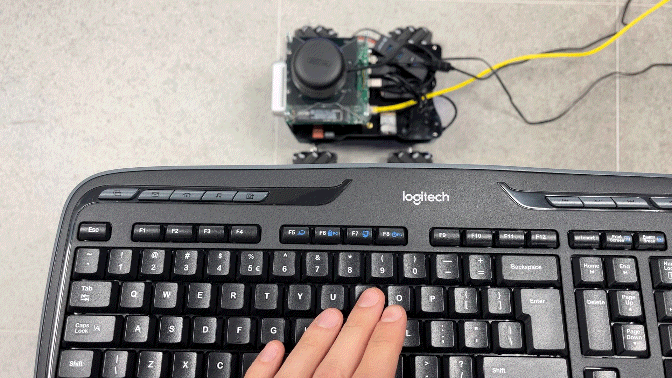
Note
To keep keyboard controls working keep second terminal window above other windows.
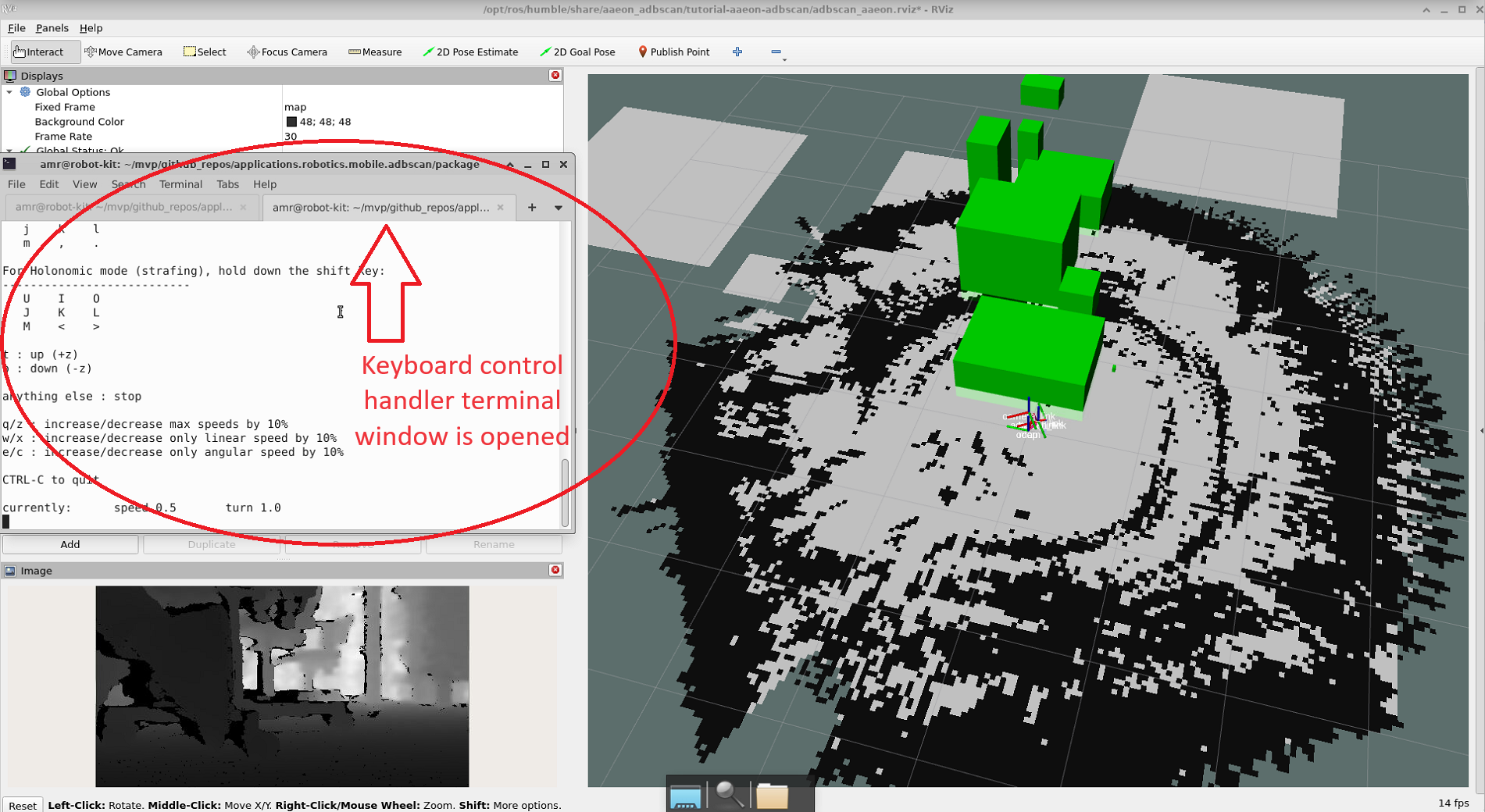
Expected Results¶
Troubleshooting¶
For general robot issues, go to: Troubleshooting for Robot Tutorials.